Use this option to distribute publications, alerts, or subscriptions by email. This is a good idea if you want to send the scheduled message to users who don't have access to Pyramid, or if you want to ensure the scheduled content will be seen quickly by the relevant recipients.
Important: For subscriptions, the Distribution functionality (where subscriptions are set up on behalf of other users) might be managed in one of Normal, Strict, or Personal Mode, depending on the administrative settings for subscribe. This topic is split into sections that reflect the different views that you will see in these different scenarios and the additional rules associated with each.
Note: This option is only available if email messaging services have been enabled from the Admin console.
Email Distribution Settings
Normal
Where Normal is selected as the subscription mode, and for alerts and scheduled publications, users can subscribe to discoveries, presentations, and tabulations on behalf of other recipients. In this case, the reports are built as the initiating user (that is, the user creating the subscription) and typically distributed through the Bulletin Board, by Email, by SMS, or using webhook Channels.
When subscribing to content and distributing it to other users in Normal mode, the subscription runs as the initiating user. This means that the recipient of the distribution receives the same data as the initiating user and may, therefore, see unsecured data. If you want to distribute data dynamically, sending different data from the same report to different users, you can instead configure dynamic distribution of publications. In this case, the recipient will only see data they have permission to see.
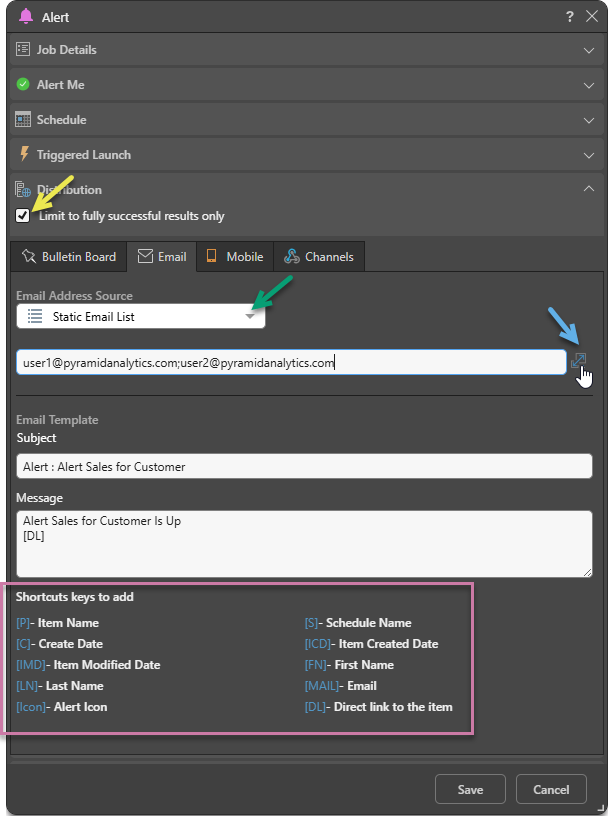
Limit to fully successful results only
Select the Limit to fully successful results only checkbox to prevent automatic distribution where content was not built completely successfully; that is, where a scheduled build "finished with errors" (or is a "Partial Success" in the language of the Task Manager):
- Where this option is not selected (default), the output is built and automatically distributed according to the schedule. The broken item is simply excluded from the output.
- Where this option is selected, the output is built with the missing broken item but it is not automatically distributed. You can still view the built output in the Schedule Manager.
Email Address Source
From the Email Address Source drop-down (green arrow above), select one of the following options:
- Email Distribution is Off: Choose this option to disable email distribution for the current schedule.
- Static Email List: Choose this option if you want to configure a static list of email addresses to distribute the scheduled content to.
Note: Publication scheduling also enables distribution to dynamic lists.
Static Email List
To distribute the scheduled content to specific email addresses, you can do one of the following:
- Type the relevant email addresses into the field as a semicolon-separated list.
- Click the Expand icon (blue arrow above) to open the Text Editor. Type the email addresses into the Text Editor as a semicolon-separated list. Click OK to close the editor.
Email Template
Supply details of the Email message that should be sent to your recipients:
Subject
Use the subject field to summarize the main topic or purpose of the message.
Message
Add some message content for your email.
Shortcut keys to add
You can also add variables to your Subject and your Message that will be replaced with the relevant values when the email is created. See Shortcut keys to add (purple highlight above) for the full list.
Strict
Where Strict is selected as the subscription mode, users can subscribe to discoveries, presentations, and tabulations on behalf of other users (recipients). In this case, the subscription is run as the recipient (the user that the report is being distributed to) with their own data security; this ensures that they only ever see data that is relevant to them. Note that recipients can only be selected if they are existing Pyramid users in the same tenant as the user creating the subscription. You can also only distribute reports to recipients if those reports are saved to workgroup or public folders, if the data source is a supported type, and if the recipients belong to roles granting access to the item and model.
Important: Where any of the preceding conditions are not met, the Advanced subscription options are not enabled and the user sees the Personal Mode options in the Distribution panel.
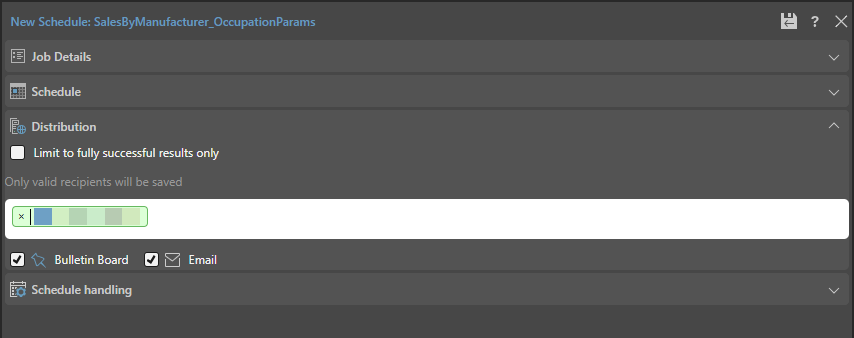
Recipient List and Distribution Target
In the Recipient List, where your own User Name is shown as an "existing user," you can select other users:
-
Type each recipient’s name or email address into the Recipient List.
- Select the target destinations for this subscription:
- Select the Bulletin Board checkbox if you want to send the report to the bulletin board for the selected user or users.
- Select the Email checkbox if you want to distribute the report by email.
These are the target users you want to distribute your report to. Type each email address individually or paste a comma-separated list of addresses using Ctrl+V.
Tip: Type @ and a name, or an email address with an @, to find users from your system. If the user is a valid target for the subscription, their name will be highlighted in green. If they are not, they will be highlighted in red and the subscription will not be distributed to them.
Note: Where Strict mode is in use, subscriptions can only be distributed by Bulletin Board or Email.
Personal Mode
Where Personal Mode is selected as the subscription mode for Pyramid, users cannot subscribe on behalf of other users. They will, therefore, always see the simple Distribution view as follows:
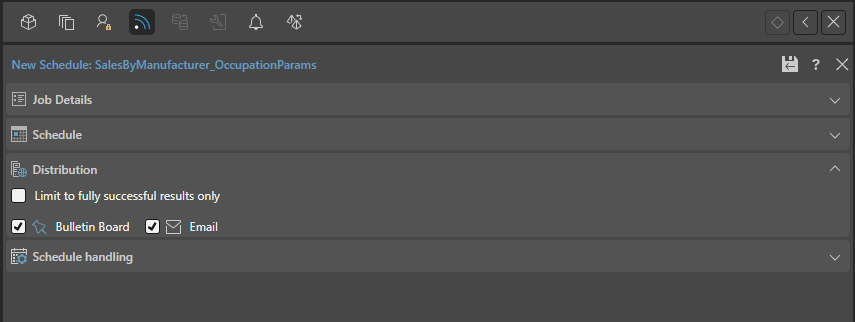
Note: This view is also shown in the following scenarios: 1) where Strict mode is selected but the conditions (described above) aren't met, 2) in the Viewer or Viewer mode, or 3) where the subscription is for a publication.
Basic options
Use the checkboxes to subscribe as yourself:
- Bulletin Board: Receive subscribed output through the Pyramid Bulletin Board.
- Email: Receive subscribed output by Email.